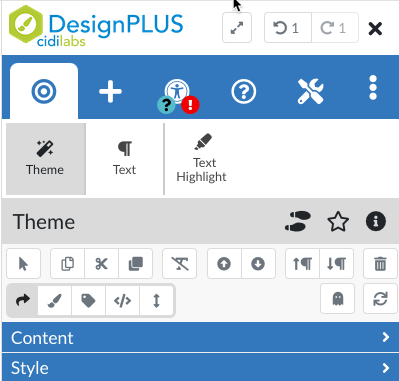Meet DesignPLUS
Meet DesignPLUS, the upgraded version of Design Tools in Canvas!
The Design PLUS sidebar is here and the possibilities for effective, efficient, and accessible course design are incredible! This tool takes all of the amazing features from the Cidi Labs Design Tool sidebar to a whole new level. Keep reading below to find out more about how you can use this tool to optimize the design and functionality of your Canvas learning environment.
Check out CidiLabs DesignPLUS User Guides Make an appointment with an Instructional Designer (it is free)
Create High-Quality Courses with DesignPLUS
While this upgrade may look and act quite differently from the legacy version of the Design Tools sidebar, once you learn DesignPLUS, you are one step closer to quickly and effectively creating engaging, accessible, and beautiful material for your course in Canvas.
- Easily convert content from older pages to function with DesignPLUS features: the smart technology behind DesignPLUS identifies elements on a page and reformats it to work within the functionality of the tool, so there is no need to start from scratch.
- Minimize file sizes and upload times for yourself and students: built-in features with DesignPLUS efficiently uploads files, images, and videos to ensure efficiency and accessibility.
- Design beautiful, functional pages and activities: Design elements play a major role in how students interact with and perceive course content. Elements such as visual cues, navigation buttons, and layout can drastically improve the student experience in an online learning environment.
- New Page, Assignment, and Syllabus Templates: Instructional Designers at the Center for Teaching & Learning have been working on new homepage, content page, assignment, and syllabus templates. To learn more, check out our resource on Using Templates in Canvas.
Activate the DesignPLUS Sidebar
To launch the CidiLABS DesignPLUS Sidebar:
- Open a page, and click Edit
- If you are brand new to using the sidebar, use keyboard shortcut to launch the Legacy version of Design Tools: option+shift+d for Mac users, or alt+shift+d for PC users.
- Once the sidebar launches, you will use another keyboard shortcut to switch to the current version, DesignPLUS: option+shift+v for Mac users, or alt+shift+v for PC users
- If you have used the Legacy version of Design Tools, use the following keyboard shortcut to switch to the current version, DesignPLUS: option+shift+v for mac users, or alt+shift+v for PC users
- Open the User Settings by clicking on More Options and selecting User Settings
- Under Launch Sidebar, check both boxes
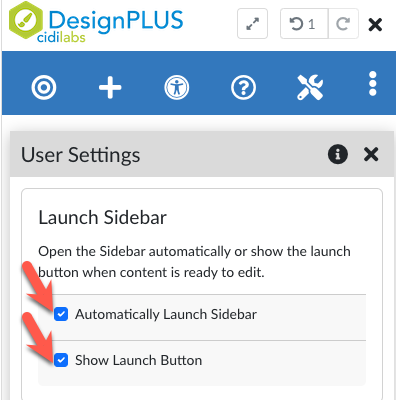
- Scroll down and click Enable Advanced Tools
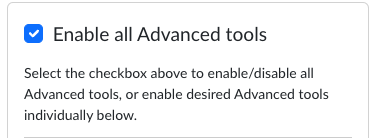
Get Started Learning About the DesignPLUS Sidebar
- Explore Cidi Labs user guides: explore the new sidebar with comprehensive, informative, and inspiring user guides.
- Attend live workshops and events with the Center for Teaching & Learning [need to confirm this is a possibility]
- Schedule an appointment with an instructional designer at the CTL for 1-on-1 support as you start exploring DesignPLUS.