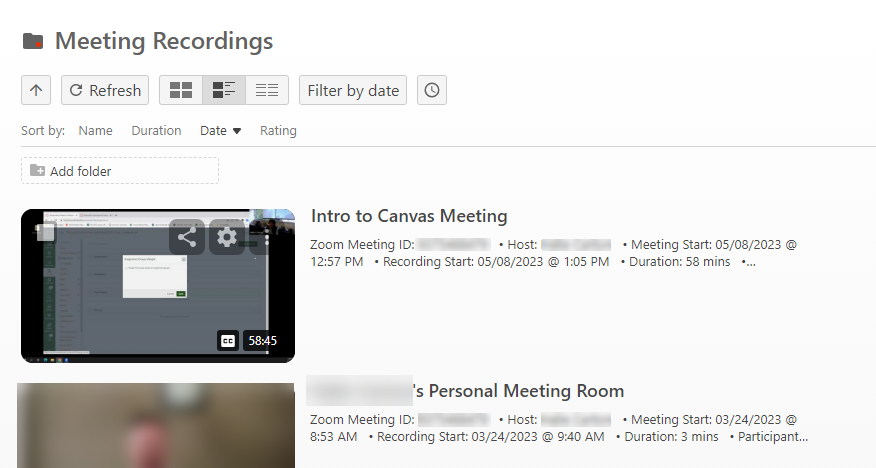How to Access Your Zoom Meetings in Panopto
In order to access your Zoom meetings, you will need to sign into Panopto.
Sign into your MyHumboldt.
From the Faculty/Staff Resources drop-down menu, select Panopto.
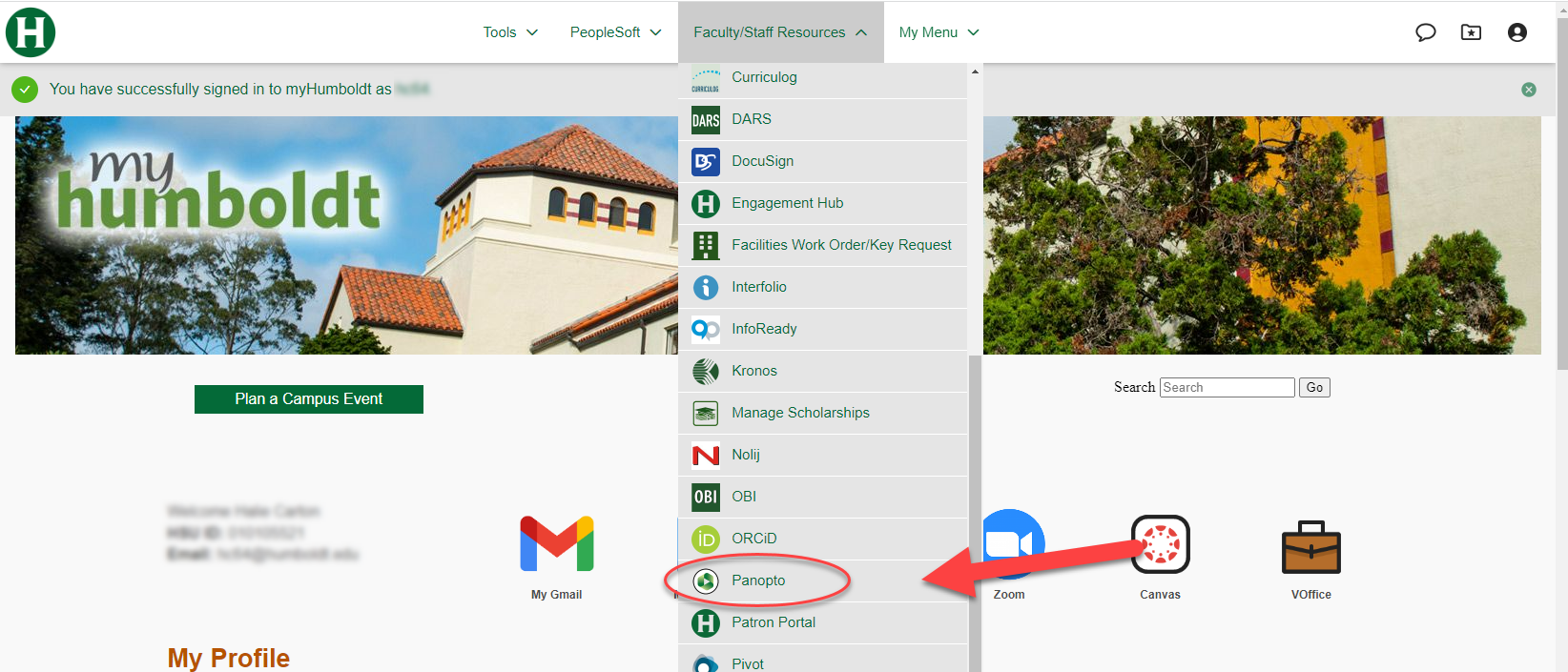
On the Sign into Panopto page, ensure that Cal Poly Humboldt SSO is selected from the drop-down menu, and click on the Sign In button.
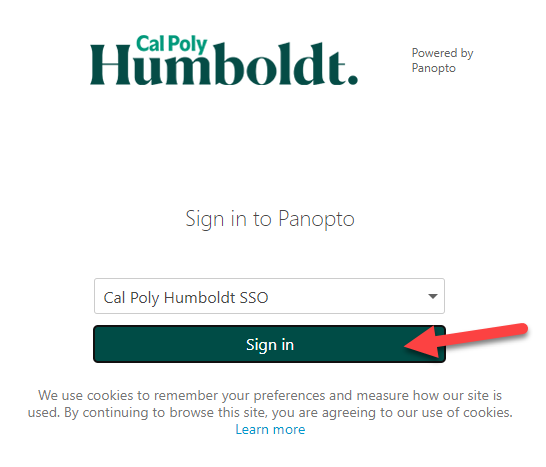
This will take you to your Panopto Home page. In the left hand navigation, click on My Folder.
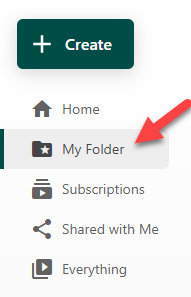
On the My Folder page, click on the Meeting Recordings folder.
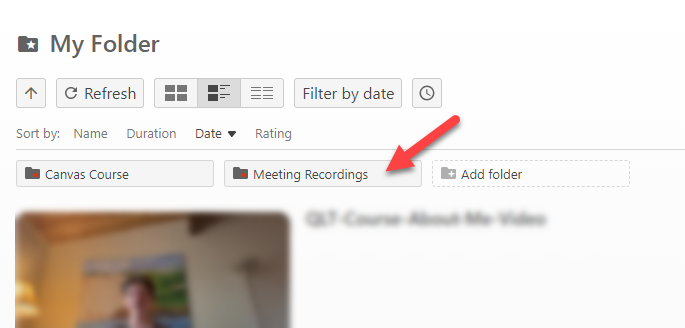
In the Meeting Recordings folder you will find all of your Zoom recordings, which Humboldt has set up to automatically save to Panopto.