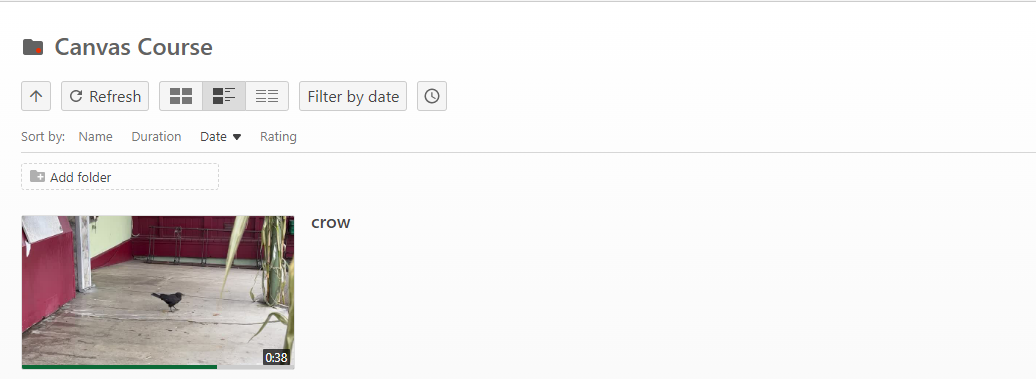How to Move a Video to Another Folder in Panopto
Sign in to Panopto and navigate to the folder where the video you want to move is being kept (this can be your My Folder, your Meeting Recordings folder, etc.).
Once in the folder, hover your mouse over the video thumbnail until a menu appears. Then, click on the Settings button, which looks like a gear.
![]()
In the popup window that appears, next to Folder, click on Edit.
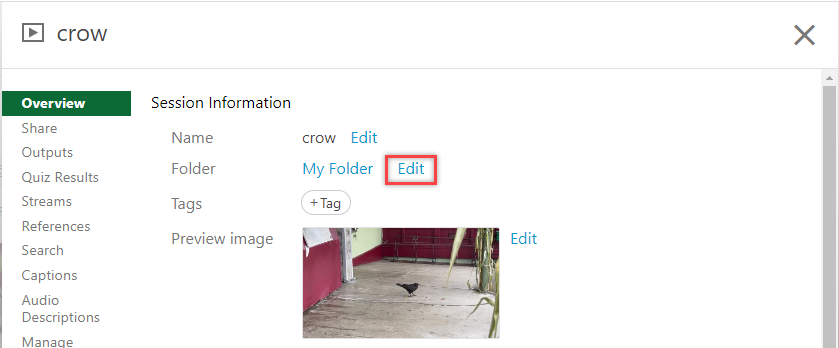
Type the name of the folder you want to move this video to in the search bar that appears, and then select the folder name from the dropdown menu.
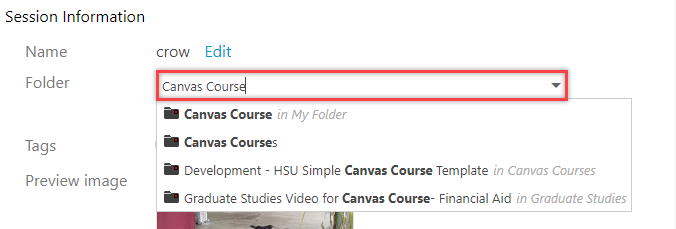
After you have selected the folder, click on Save.
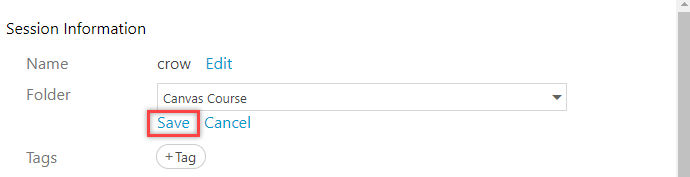
Under Session Information, the Folder is now set to the one you want the video in. Click on the X in the corner of the popup window.
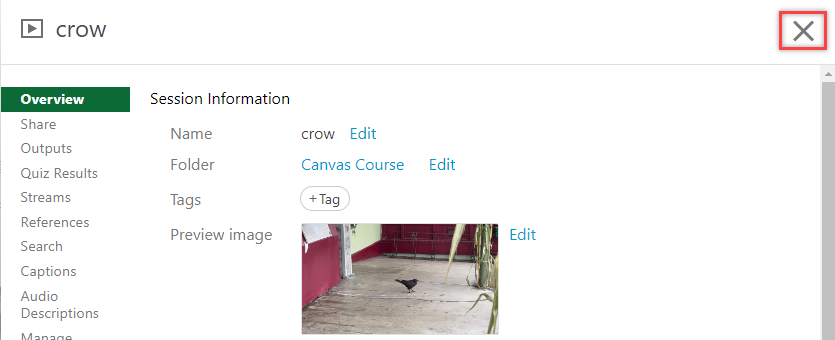
The video has now been moved to the folder you selected!