How to Create an Engaging Home Page
Introduction
The Course Home Page is the first view your students will see when they enter your course.
Tutorial
What you need to know about the Home Page is:
- Choice is yours: Pick from the Course Activity Stream, Course Modules, Assignments List, Syllabus or a Pages Front Page that you design to be the Home Page of your course
- Information at your fingertips: Users will see course navigation on the left, and the "To-Do" list and "Coming Up" on the right
Two more ways you can use the Home Page:
- Add Announcements by changing the course settings to allow up to 15 recent Announcements to show on the Home Page
- Guide students to the important areas of your course with banners, buttons, and text
If you choose to create a Front Page in pages, here are list of items that are good to include according to Quality Learning & Teaching guidelines:
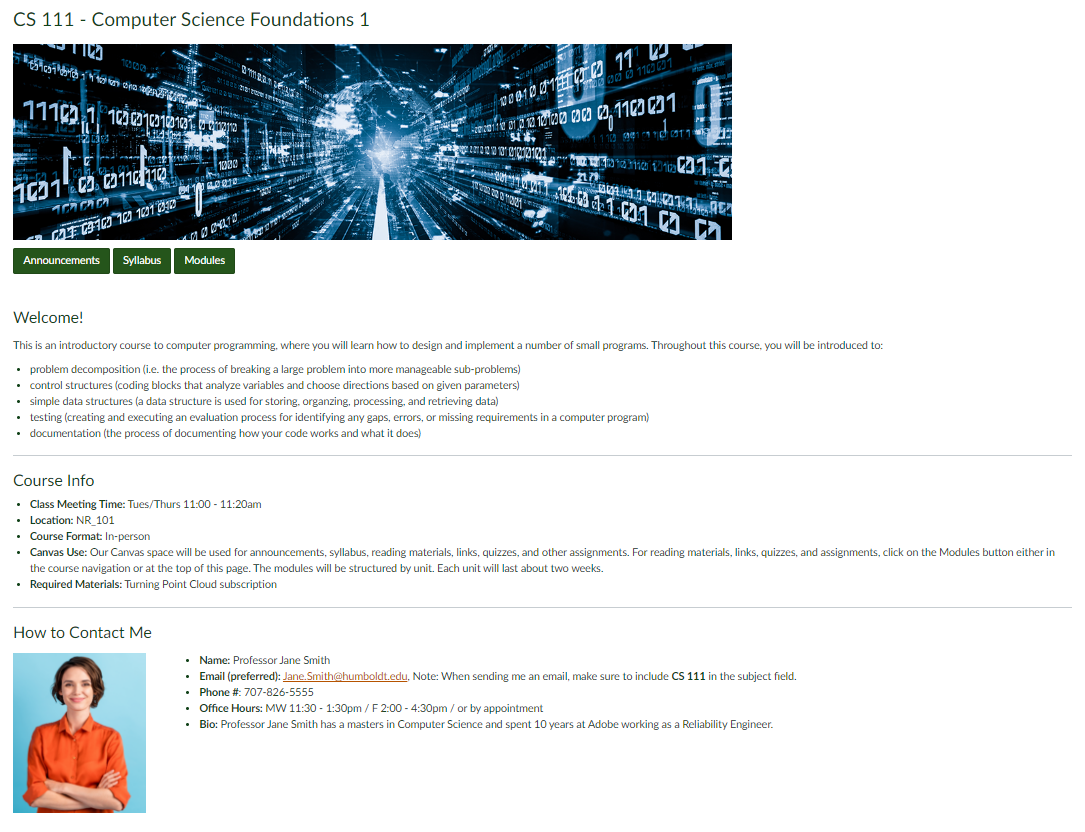
- the course name
- a short description of the course and its purpose (i.e. what students will learn in the course)
- the class meeting days and times
- the location of the class (if in-person)
- the course format (in-person / online / blended)
- how you will be using Canvas (i.e. to distribute materials, for submitting assignments, online discussions, etc.)
- information about how to contact you
- brief biographical information about you
- a picture of you
Accessibility
Ensure that all of the content on your Home page is accessible. You can click on the Ally Accessibility checker at the bottom of the Rich Content Editor on your Home page to check for and address any accessibility issues.

More Info
Need more information? Check out these Canvas Guides!